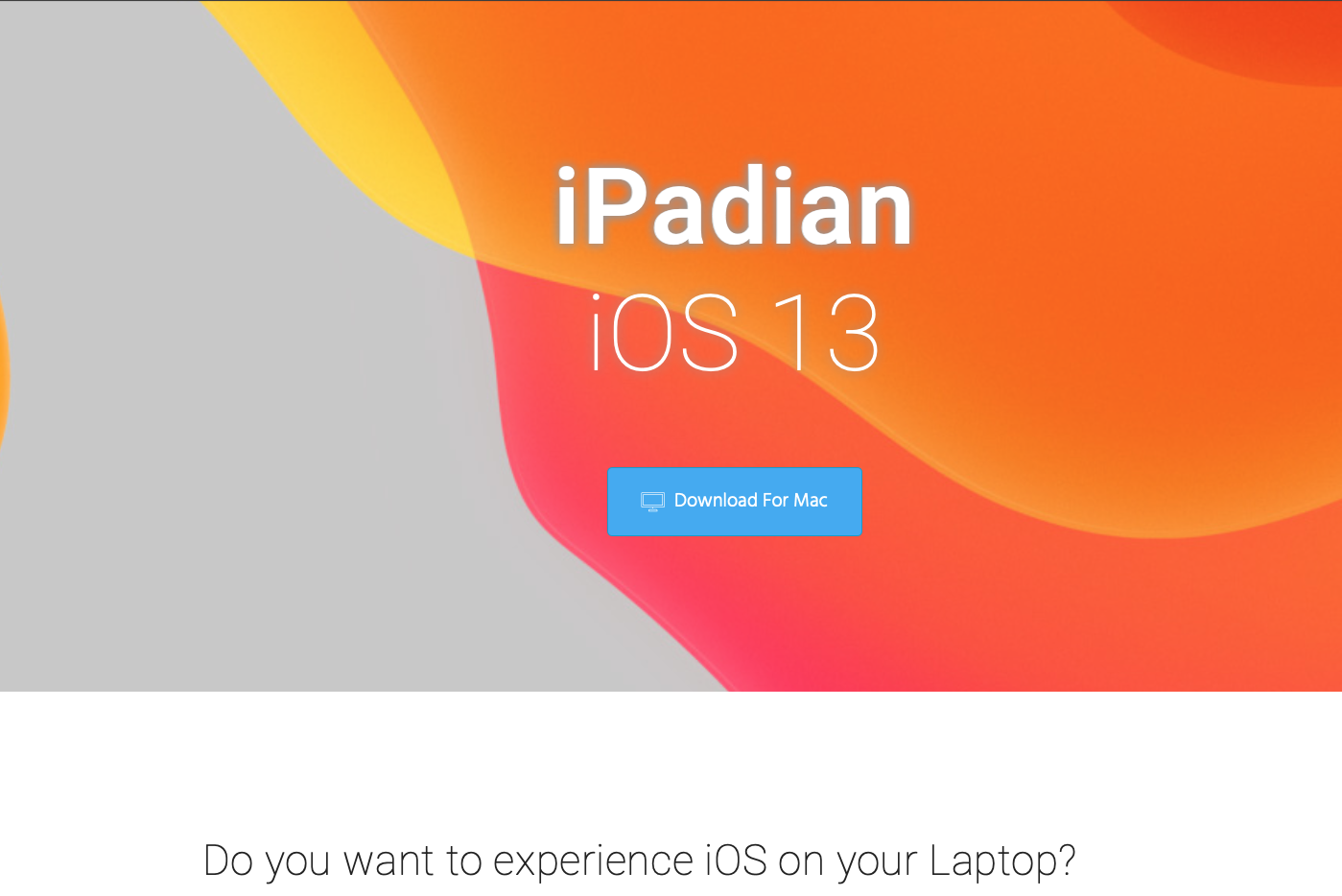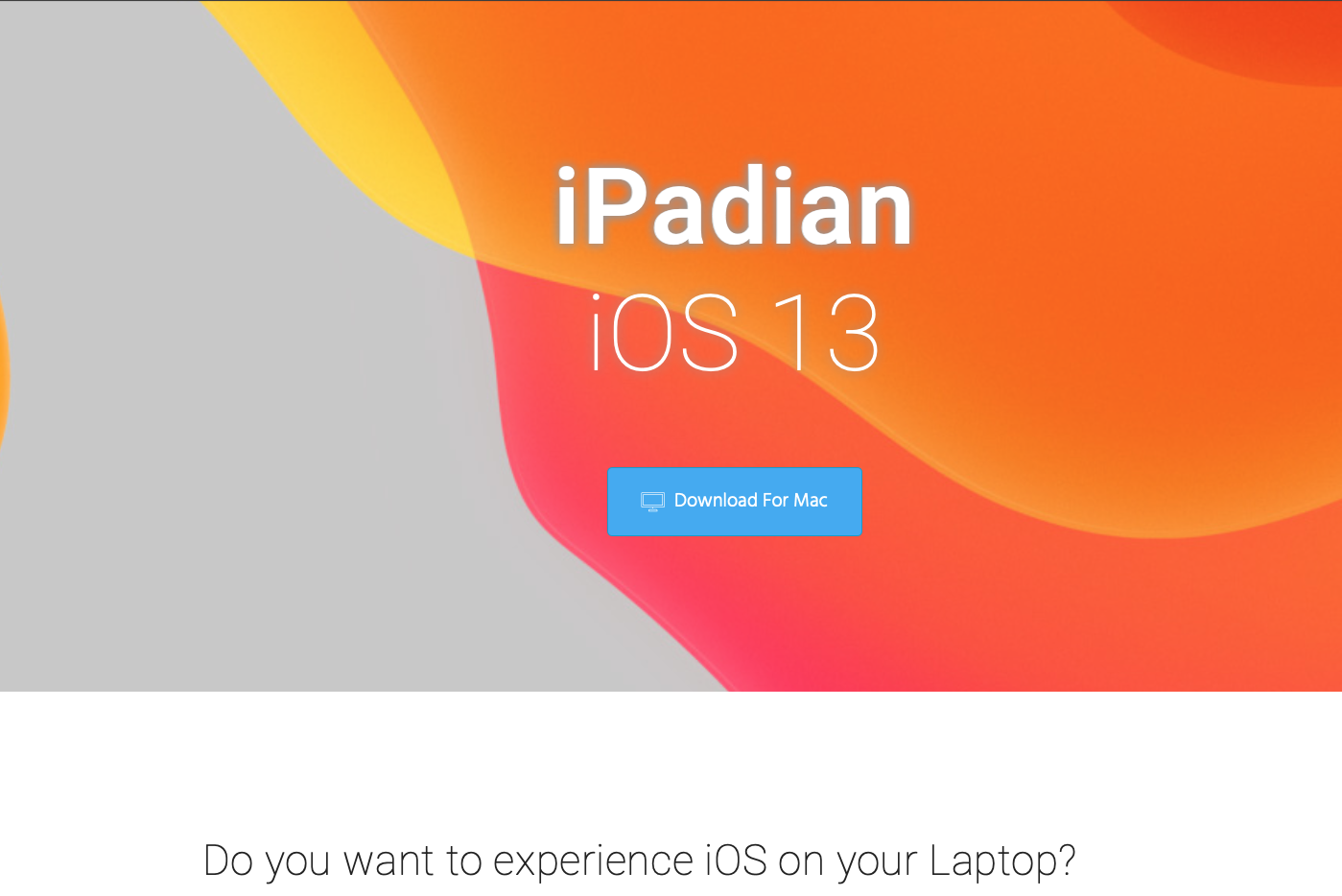
It's not easy to run iPad and iPhone apps on a Mac or PC. We look at your best options, including decent simulator software that mimics the iOS experience on a desktop or laptop
Apple controls the way you use the software you download from its App Store quite tightly, and it's very difficult to run your iPad and iPhone apps on another platform, such as your desktop Mac or MacBook or even a Windows PC or laptop. It's possible this will change in the nearish future: Apple is already working to unify its desktop and mobile platforms, and there is, in any case, a general trend away from desktop apps and towards web apps.
Nevertheless, for the time being, running an iOS app on Mac remains a challenge - but not impossible. In this article, we look at some of your options.
Check for an equivalent on Mac
iOS and macOS are separate operating systems and they have their own separate software libraries. The bad news is that an app for one platform will not run conventionally on the other. The good news is that there is quite a lot of overlap.
Open the Mac App Store and do a quick search for the application you're got for iOS - the best option will be to get a version of the app that is designed for the Mac, rather than a touchscreen-optimised one that's intended for the iPhone or iPad. And check the maker's website, too, for any mention of a Mac version.
Even if there isn't a direct equivalent, bear in mind that there may be something similar or even functionally identical under another name or by another company. For big-name apps it's worth Googling "games similar to The Room" or whatever applies. We live in a world where successful apps find themselves mimicked or cloned on a range of platforms before long.
If you do manage to find a version of your iOS app for the Mac, you will, unfortunately, have to pay for it again (assuming it's a paid-for rather than free app).
Use simulator software
Assuming there isn't a Mac version (or ripoff) of the iOS app you're keen to run, your other alternative is to download simulator software that mimics the behaviour of an iPad on a different platform. This isn't a perfect solution, we're afraid, with a number of limitations and drawbacks, but it may be the best you can do at this point.
We've got two simulator options for you to consider.
The best iPad simulator for Mac and PC that we've found is called iPadian. The Mac version of iPadian is available from the
iPadian website; you can download the PC version from
TA Downloads. (We've heard reports of some security software flagging the download up as possible malware, but that's a safe source and there's no need to worry.)
iPadian, which is based on Adobe AIR, creates an iPad-style interface in a window on your PC or Mac desktop and runs the apps (or close approximations of them) within that. It looks terrific - the apps look almost exactly the way they would on an iPad or iPhone - and installation is straightforward.
But bear in mind that this isn't a method that allows you to transfer your existing library of apps to the Mac or PC. You have to select and download apps from iPadian's own app store, which obviously can't offer anything like the same range of options as Apple's offering, but there's still a decent selection and many of them are free.
We'd also warn that playing touchscreen-optimised software on a mouse-and-keyboard or touchpad setup isn't ideal; even though the simulated interface is well recreated, you may find the apps harder to use than they would have been on their intended original platform. As Mike Williams advises on Tech Advisor, the program doesn't allow you to use the mouse to simulate swipes, but spinning the mouse wheel will scroll occasionally.
Simulator
For a very small set of niche cases, Simulator is the best option for running an iOS app on a Mac. The problem is that it needs to be your app - in the sense that you developed it or at least have a working build of the app in the Xcode developer suite.
Simulator is available within Xcode but it runs as a separate app in its own right. It very neatly and accurately replicates the screen of an iPhone, iPad, Apple Watch or Apple TV as a window on your Mac desktop and allows you to manipulate this screen and the app running on it with a mouse and keyboard setup.
Apple advises that it's easiest to open Simulator directly from your Xcode project. You need to select an iOS emulator (specifying a device model) from the Xcode scheme pop-up menu, and click Run. Xcode builds your project and runs it in Simulator on your Mac.
Android emulator
If the above suggestions aren't what you're looking for, we'd recommend trying an Android emulator. Unlike iOS, Android is more open and can be emulated on a number of platforms, allowing you to access the vast library of Android apps not only on Android but Mac and PC too. And while there was once quite a difference between the app offerings across iOS and Android, that's no longer the case in 2019 - most popular apps are available for both iOS and Android.
There are many Android simulators available online, but we recommend trying out
BlueStacks - it's a tidy, easy-to-use solution that provides an easy way to access popular apps like Facebook, Twitter and Instagram.
By David Price